Creating New Android Project in Eclipse
To create a new project in Eclipse
File -> New -> Android Application Project
If the Menu item is not shown, then select following
File -> New -> Other. It will open a new dialog like this. Here you have to expand the 'Android' in the dialog box and choose the Android Application Project. then click on Next.
It will take you to the below screen.
In this dialog box,
1) You have to enter the name that you are going to give to your application
2) Name of the Project
3) Name of the Package for your app.
After giving all the details click on 'Next' button
In this window, you need to configure the application
1) To choose the laucher icon whether you want use the custom launcher icon(i.e shown in apps screen).
2) Choose the 'Create Activity' to generate a Main Activity by default for project.
3) You select the Mark it as a Library.. If you are going to developer a library project.
else you can leave as it is.
4) If you want to create a workspace in a desired location for your projects you can uncheck the box. and you can give the location.
then click on the Next button.
Now. It will show the Laucher icon screen like below.
Here you can give the Icon for the app Laucher. It will show the preview of icon in various dimensions.
Then select the next button in the window.
You need to choose activity from the list. which one will be useful for your project.
After selecting the desired activity click on the next button.
At last you need the give the Activity name and Layout name and complete the process by click on finish button. Now we have create new android project in eclipse and you can able to look into the project in the project explorer window. It will show you the Main activity in the editor.
File -> New -> Android Application Project
File -> New -> Other. It will open a new dialog like this. Here you have to expand the 'Android' in the dialog box and choose the Android Application Project. then click on Next.
It will take you to the below screen.
In this dialog box,
1) You have to enter the name that you are going to give to your application
2) Name of the Project
3) Name of the Package for your app.
After giving all the details click on 'Next' button
In this window, you need to configure the application
1) To choose the laucher icon whether you want use the custom launcher icon(i.e shown in apps screen).
2) Choose the 'Create Activity' to generate a Main Activity by default for project.
3) You select the Mark it as a Library.. If you are going to developer a library project.
else you can leave as it is.
4) If you want to create a workspace in a desired location for your projects you can uncheck the box. and you can give the location.
then click on the Next button.
Now. It will show the Laucher icon screen like below.
Here you can give the Icon for the app Laucher. It will show the preview of icon in various dimensions.
Then select the next button in the window.
You need to choose activity from the list. which one will be useful for your project.
After selecting the desired activity click on the next button.
At last you need the give the Activity name and Layout name and complete the process by click on finish button. Now we have create new android project in eclipse and you can able to look into the project in the project explorer window. It will show you the Main activity in the editor.
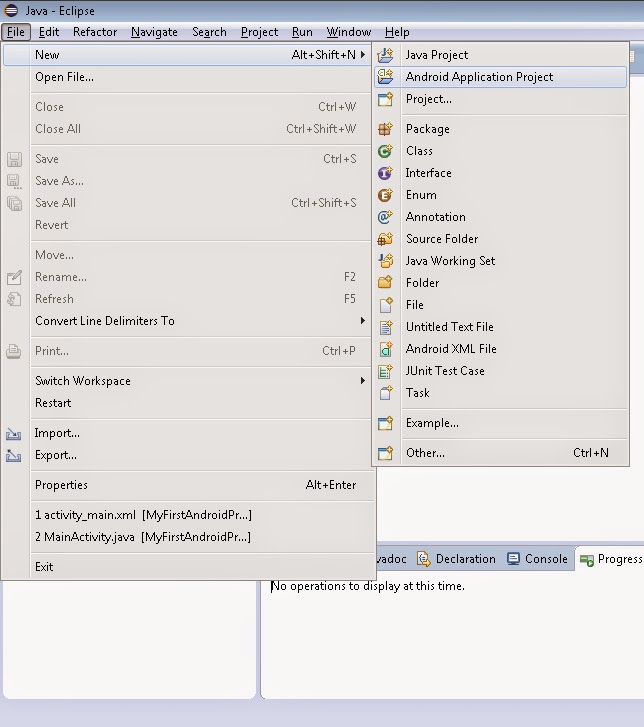





Comments
Post a Comment