Creating a HorizontalScrollView of Images like Galery from Drawable
First, we have to create layout for display images in the horizontal view
<LinearLayout xmlns:android="http://schemas.android.com/apk/res/android"
xmlns:tools="http://schemas.android.com/tools"
android:layout_width="match_parent"
android:layout_height="match_parent"
android:orientation="vertical">
<HorizontalScrollView
android:layout_width="match_parent"
android:layout_height="wrap_content" >
<LinearLayout
android:id="@+id/mygallery"
android:layout_width="wrap_content"
android:layout_height="wrap_content"
android:orientation="horizontal"
/>
</HorizontalScrollView>
</LinearLayout>
I have created a Horizontal Scroll view inside the Linear layout.Save the code in activity_main.xml file.
Creating a activity file( MainActivity)..
write the following code inside oncreate() method to add all the image drawble to the layout
//get the linear layout from activity_main.xml
LinearLayout myGallery = (LinearLayout) findViewById(R.id.mygallery);
//store image ids in array
int[] imgIds = { R.drawable.ic_launcher, R.drawable.ic_launcher,
R.drawable.ic_launcher, R.drawable.ic_launcher,
R.drawable.ic_launcher, R.drawable.ic_launcher };
//looping through the array
for (int i = 0; i < imgIds.length; i++) {
//create bitmap from the drawable resources using id
Bitmap bitmap = BitmapFactory.decodeResource(getResources(),
imgIds[i]);
// add the bit map to the layout
myGallery.addView(insertPhoto(bitmap));
}
To add the images to galary, you have to create insert function
View insertPhoto(Bitmap image) {
//create layout programatically
LinearLayout layout = new LinearLayout(getApplicationContext());
layout.setLayoutParams(new LayoutParams(250, 250));
layout.setGravity(Gravity.CENTER);
ImageView imageView = new ImageView(getApplicationContext());
imageView.setLayoutParams(new LayoutParams(220, 220));
imageView.setScaleType(ImageView.ScaleType.CENTER_CROP);
imageView.setImageBitmap(image);
imageView.setOnClickListener(new OnClickListener() {
@Override
public void onClick(View v) {
// TODO Auto-generated method stub
}
});
layout.addView(imageView);
return layout;
}
Full source code is shown below.
import java.io.File;
import java.util.ArrayList;
import java.util.List;
import android.os.Bundle;
import android.os.Environment;
import android.app.Activity;
import android.graphics.Bitmap;
import android.graphics.BitmapFactory;
import android.view.Gravity;
import android.view.Menu;
import android.view.View;
import android.view.View.OnClickListener;
import android.view.ViewGroup.LayoutParams;
import android.widget.ImageView;
import android.widget.LinearLayout;
import android.widget.Toast;
public class MainActivity extends Activity {
@Override
public void onCreate(Bundle savedInstanceState) {
super.onCreate(savedInstanceState);
setContentView(R.layout.activity_main);
LinearLayout myGallery = (LinearLayout) findViewById(R.id.mygallery);
int[] imgIds = { R.drawable.ic_launcher, R.drawable.ic_launcher,
R.drawable.ic_launcher, R.drawable.ic_launcher,
R.drawable.ic_launcher, R.drawable.ic_launcher };
for (int i = 0; i < imgIds.length; i++) {
Bitmap bitmap = BitmapFactory.decodeResource(getResources(),
imgIds[i]);
myGallery.addView(insertPhoto(bitmap));
}
}
View insertPhoto(Bitmap image) {
LinearLayout layout = new LinearLayout(getApplicationContext());
layout.setLayoutParams(new LayoutParams(250, 250));
layout.setGravity(Gravity.CENTER);
ImageView imageView = new ImageView(getApplicationContext());
imageView.setLayoutParams(new LayoutParams(220, 220));
imageView.setScaleType(ImageView.ScaleType.CENTER_CROP);
imageView.setImageBitmap(image);
imageView.setOnClickListener(new OnClickListener() {
@Override
public void onClick(View v) {
// TODO Auto-generated method stub
}
});
layout.addView(imageView);
return layout;
}
public Bitmap decodeSampledBitmapFromUri(String path, int reqWidth,
int reqHeight) {
Bitmap bm = null;
// First decode with inJustDecodeBounds=true to check dimensions
final BitmapFactory.Options options = new BitmapFactory.Options();
options.inJustDecodeBounds = true;
BitmapFactory.decodeFile(path, options);
// Calculate inSampleSize
options.inSampleSize = calculateInSampleSize(options, reqWidth,
reqHeight);
// Decode bitmap with inSampleSize set
options.inJustDecodeBounds = false;
bm = BitmapFactory.decodeFile(path, options);
return bm;
}
public int calculateInSampleSize(
BitmapFactory.Options options, int reqWidth, int reqHeight) {
// Raw height and width of image
final int height = options.outHeight;
final int width = options.outWidth;
int inSampleSize = 1;
if (height > reqHeight || width > reqWidth) {
if (width > height) {
inSampleSize = Math.round((float) height / (float) reqHeight);
} else {
inSampleSize = Math.round((float) width / (float) reqWidth);
}
}
return inSampleSize;
}
}
<LinearLayout xmlns:android="http://schemas.android.com/apk/res/android"
xmlns:tools="http://schemas.android.com/tools"
android:layout_width="match_parent"
android:layout_height="match_parent"
android:orientation="vertical">
<HorizontalScrollView
android:layout_width="match_parent"
android:layout_height="wrap_content" >
<LinearLayout
android:id="@+id/mygallery"
android:layout_width="wrap_content"
android:layout_height="wrap_content"
android:orientation="horizontal"
/>
</HorizontalScrollView>
</LinearLayout>
I have created a Horizontal Scroll view inside the Linear layout.Save the code in activity_main.xml file.
Creating a activity file( MainActivity)..
write the following code inside oncreate() method to add all the image drawble to the layout
//get the linear layout from activity_main.xml
LinearLayout myGallery = (LinearLayout) findViewById(R.id.mygallery);
//store image ids in array
int[] imgIds = { R.drawable.ic_launcher, R.drawable.ic_launcher,
R.drawable.ic_launcher, R.drawable.ic_launcher,
R.drawable.ic_launcher, R.drawable.ic_launcher };
//looping through the array
for (int i = 0; i < imgIds.length; i++) {
//create bitmap from the drawable resources using id
Bitmap bitmap = BitmapFactory.decodeResource(getResources(),
imgIds[i]);
// add the bit map to the layout
myGallery.addView(insertPhoto(bitmap));
}
To add the images to galary, you have to create insert function
View insertPhoto(Bitmap image) {
//create layout programatically
LinearLayout layout = new LinearLayout(getApplicationContext());
layout.setLayoutParams(new LayoutParams(250, 250));
layout.setGravity(Gravity.CENTER);
ImageView imageView = new ImageView(getApplicationContext());
imageView.setLayoutParams(new LayoutParams(220, 220));
imageView.setScaleType(ImageView.ScaleType.CENTER_CROP);
imageView.setImageBitmap(image);
imageView.setOnClickListener(new OnClickListener() {
@Override
public void onClick(View v) {
// TODO Auto-generated method stub
}
});
layout.addView(imageView);
return layout;
}
Full source code is shown below.
import java.io.File;
import java.util.ArrayList;
import java.util.List;
import android.os.Bundle;
import android.os.Environment;
import android.app.Activity;
import android.graphics.Bitmap;
import android.graphics.BitmapFactory;
import android.view.Gravity;
import android.view.Menu;
import android.view.View;
import android.view.View.OnClickListener;
import android.view.ViewGroup.LayoutParams;
import android.widget.ImageView;
import android.widget.LinearLayout;
import android.widget.Toast;
public class MainActivity extends Activity {
@Override
public void onCreate(Bundle savedInstanceState) {
super.onCreate(savedInstanceState);
setContentView(R.layout.activity_main);
LinearLayout myGallery = (LinearLayout) findViewById(R.id.mygallery);
int[] imgIds = { R.drawable.ic_launcher, R.drawable.ic_launcher,
R.drawable.ic_launcher, R.drawable.ic_launcher,
R.drawable.ic_launcher, R.drawable.ic_launcher };
for (int i = 0; i < imgIds.length; i++) {
Bitmap bitmap = BitmapFactory.decodeResource(getResources(),
imgIds[i]);
myGallery.addView(insertPhoto(bitmap));
}
}
View insertPhoto(Bitmap image) {
LinearLayout layout = new LinearLayout(getApplicationContext());
layout.setLayoutParams(new LayoutParams(250, 250));
layout.setGravity(Gravity.CENTER);
ImageView imageView = new ImageView(getApplicationContext());
imageView.setLayoutParams(new LayoutParams(220, 220));
imageView.setScaleType(ImageView.ScaleType.CENTER_CROP);
imageView.setImageBitmap(image);
imageView.setOnClickListener(new OnClickListener() {
@Override
public void onClick(View v) {
// TODO Auto-generated method stub
}
});
layout.addView(imageView);
return layout;
}
public Bitmap decodeSampledBitmapFromUri(String path, int reqWidth,
int reqHeight) {
Bitmap bm = null;
// First decode with inJustDecodeBounds=true to check dimensions
final BitmapFactory.Options options = new BitmapFactory.Options();
options.inJustDecodeBounds = true;
BitmapFactory.decodeFile(path, options);
// Calculate inSampleSize
options.inSampleSize = calculateInSampleSize(options, reqWidth,
reqHeight);
// Decode bitmap with inSampleSize set
options.inJustDecodeBounds = false;
bm = BitmapFactory.decodeFile(path, options);
return bm;
}
public int calculateInSampleSize(
BitmapFactory.Options options, int reqWidth, int reqHeight) {
// Raw height and width of image
final int height = options.outHeight;
final int width = options.outWidth;
int inSampleSize = 1;
if (height > reqHeight || width > reqWidth) {
if (width > height) {
inSampleSize = Math.round((float) height / (float) reqHeight);
} else {
inSampleSize = Math.round((float) width / (float) reqWidth);
}
}
return inSampleSize;
}
}
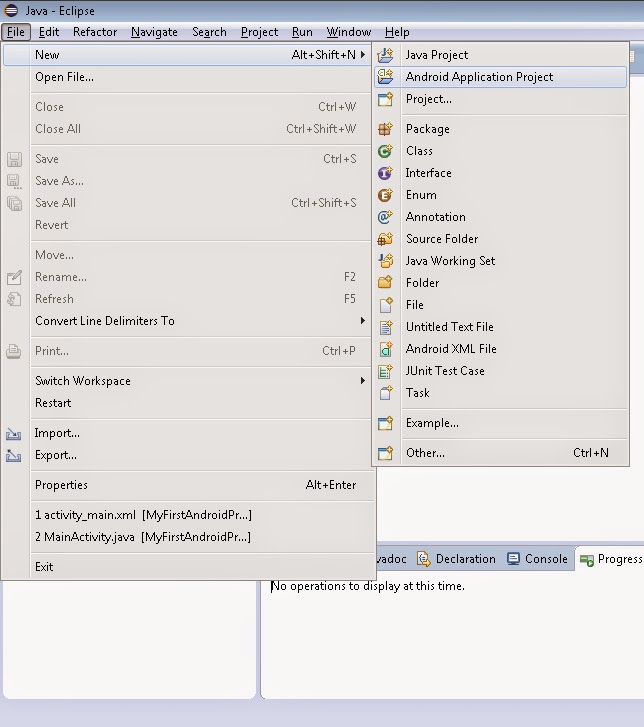
Comments
Post a Comment